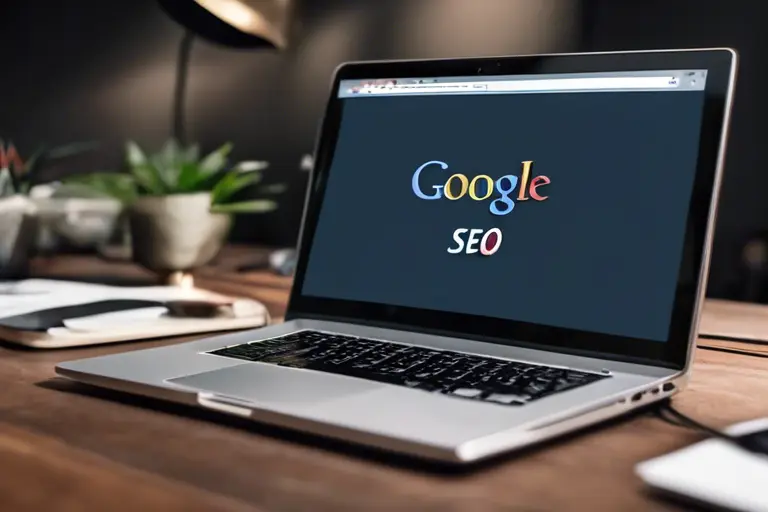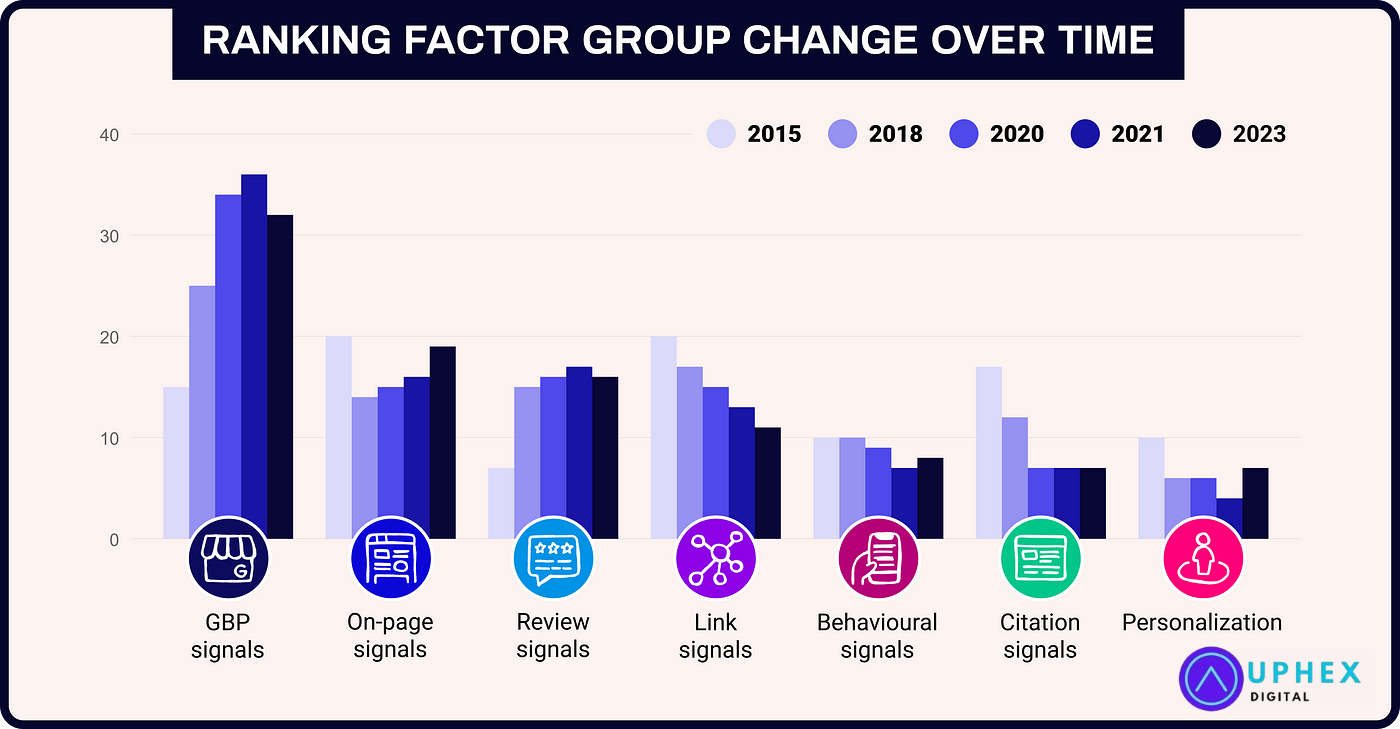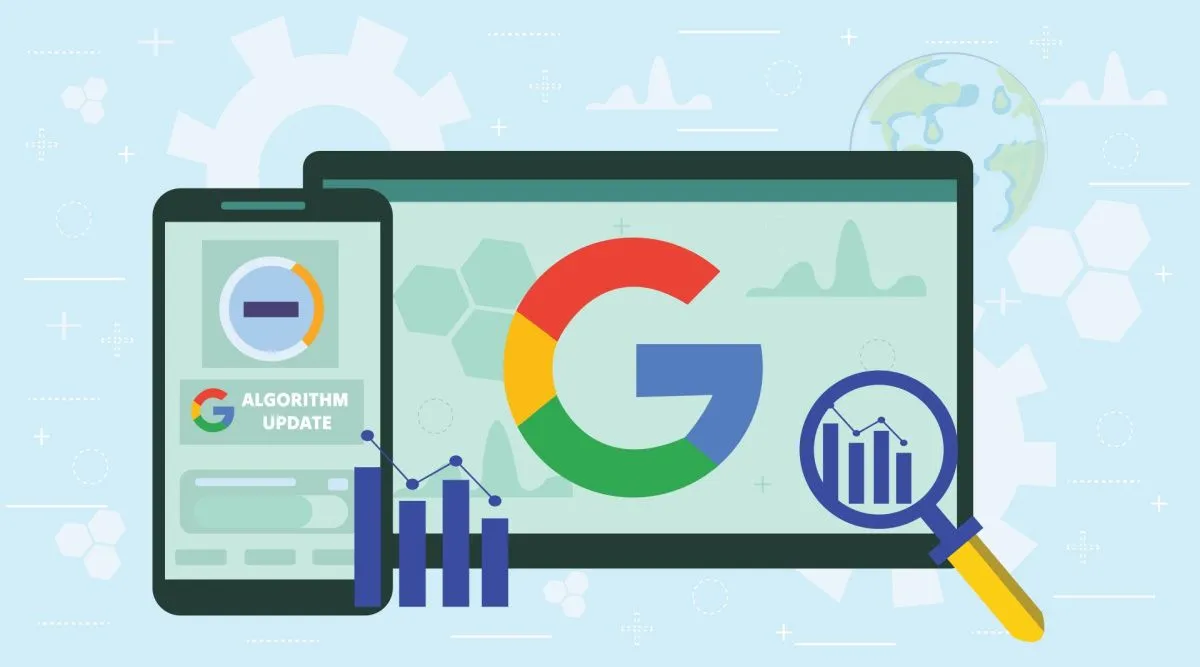WordPress powers millions of websites globally due to its flexibility, ease of use, and extensive range of themes and plugins. However, its popularity also makes it a frequent target for cyber attacks. Recognizing the signs of a compromised WordPress site early can prevent further damage and protect your website, data, and users. This blog explores how to detect, confirm, and address a WordPress site compromise and take steps toward securing it.
1: Why WordPress Security Matters
A secure WordPress site builds trust. It keeps data safe and protects user information. When compromised, a site can hurt business reputation, SEO, and customer trust.
Signs of a Compromised Site
- Unusual Activity
You may see new content you didn’t add. This can include strange posts, new users, or odd links. - Site Speed Drops
Compromised sites often load slowly. Hackers may overload your server with extra scripts. - Unexpected Redirects
Users may be redirected to unknown websites. If this happens, your site might be hijacked. - Locked Out of Admin Panel
Hackers often block admins from logging in. If your credentials don’t work, your site may be under attack. - Search Engine Warnings
Google may flag your site as unsafe. You might see warnings in search results. - Strange Pop-Ups or Ads
Pop-ups you didn’t add? This is a major red flag.
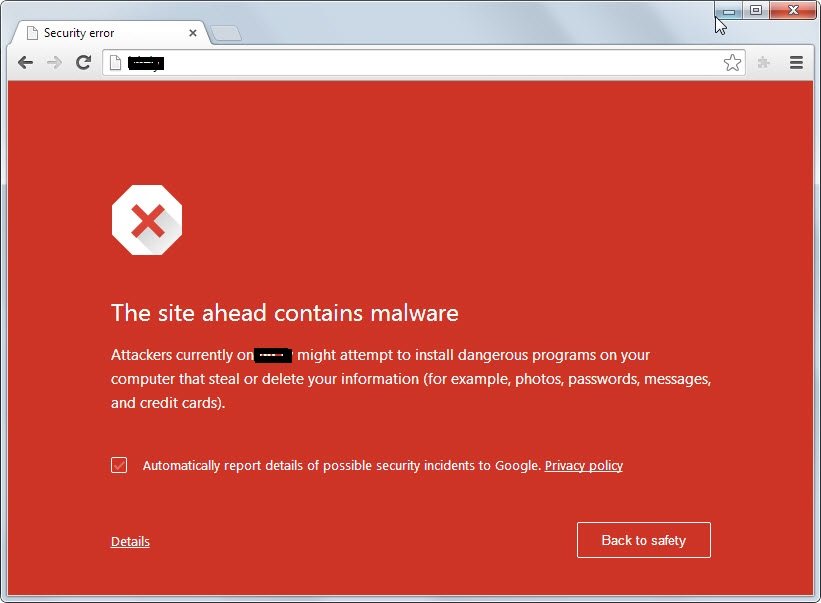
Why Sites Are Targeted
Compromised sites often have common flaws. These flaws give hackers easy access.
- Outdated Software
Older WordPress versions have security holes. Keep your site updated. - Weak Passwords
Easy passwords are easy to break. Use complex passwords for all accounts. - Insecure Plugins and Themes
Hackers target popular plugins and themes. Download only from trusted sources. - Lack of Security Plugins
Security plugins can block attacks. Without them, your site is an easy target.
2: Key Indicators of a Compromised WordPress Site
Protecting your WordPress site is crucial. A compromised site poses risks to both your users and your business. Here’s how to spot the key indicators of a compromised WordPress site.
Unusual Performance Issues
When a WordPress site is hacked, it often slows down. You may notice sluggish load times or sudden crashes. Sometimes, your hosting provider will alert you about high resource usage. These alerts usually mean something is wrong. If your site is consuming more resources than usual, it could be hacked.
Unauthorized Admin Accounts
Hackers often add new users with admin access. Check your user list. If there are new users you did not add, this is a red flag. Hackers might also change permissions on existing accounts. Always monitor your user list for changes.
Changes in Website Content
Hackers sometimes alter your site content. Look out for unexpected changes in text, images, or layout. Hidden links to unknown sites are also common. These links often lead to malicious sites. A sudden change in site appearance should raise concerns.
Defacement of the Site
A clear sign of a hack is site defacement. You might see altered logos, new text, or unusual graphics. This is often a direct result of a cyberattack. Defacement is a very visible sign that your site has been compromised.
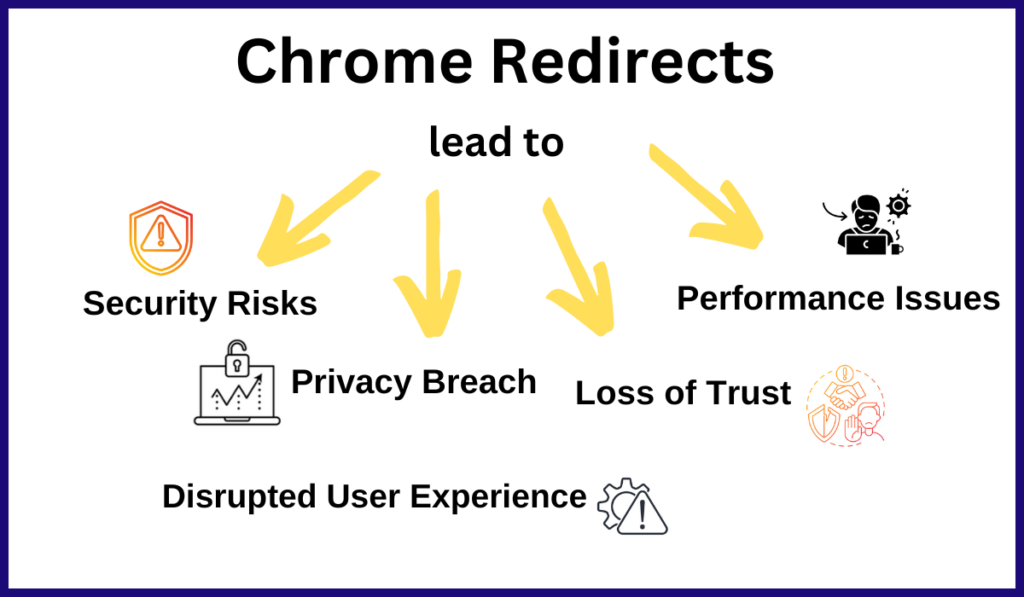
Unusual Traffic Patterns
A compromised site may attract strange traffic. Check for spikes from unknown or foreign sources. Sudden changes in visitor numbers or locations could mean hackers are involved. If your site’s traffic patterns look odd, investigate further.
Unexpected Redirects
Another sign is unexpected redirects. When users click on your links, they might be sent to different sites. Often, these sites are malicious. If your site has unwanted redirects, it’s likely compromised. Regularly test your site links to check for any irregular redirects.
Security Warnings
Browsers or search engines sometimes flag compromised sites. If your site has a warning from Google or a security plugin, act fast. These warnings can protect visitors from potential harm. Ignoring them may worsen the impact.
3: Methods to Check for Compromise
When a WordPress site is hacked, it can harm traffic, reputation, and data. Here’s how to detect if your site is compromised.
1. Run a Security Scan
A security scan is the first step to spot problems. Run a scan with reliable tools to detect threats.
Recommended tools
- Wordfence – A popular security plugin that scans for malware and blocks malicious traffic.
- Sucuri – Offers malware scanning and firewall protection.
- Google Safe Browsing – Check if your site is flagged for hosting malware.
These tools give alerts if they find issues. Run scans often to catch problems early.
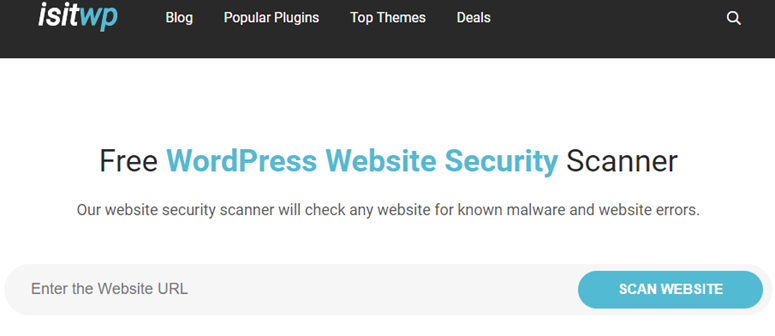
2. Check Core File Integrity
Attackers often change core WordPress files. Comparing your files to a clean WordPress installation helps spot changes.
Steps to Compare Files
- Download a clean copy of WordPress from wordpress.org.
- Use file comparison tools like WinMerge or diff (on Linux/Mac).
- Look for unexpected changes in core files like wp-config.php, wp-settings.php, or index.php.
File differences can show injected code or altered functions. Revert changes if you find unusual edits.
3. Inspect Website Logs
Logs record site activity, making it easy to spot suspicious actions.
Check Server Logs
Find login attempts, access requests, and unusual traffic. Attackers may attempt brute-force logins or high numbers of requests to overload your server.
Check WordPress Logs
Plugins like WP Activity Log keep track of logins, logouts, and user actions. Review these logs for unfamiliar activity.
Check Plugin Logs
Plugins like Wordfence log blocked IPs and firewall activity. Reviewing plugin logs shows hacking attempts and malicious IP addresses.
Look for unusual traffic patterns, like frequent failed logins or access from unknown IPs.
4. Check for Modified Files
File modifications often signal a breach. Hackers insert malicious code into site files.
Using Plugins
Plugins like Wordfence and Sucuri scan for file changes. They report recently modified files, especially if those files are part of the core WordPress install.
Manual Method
- Use FTP or cPanel to access your site files.
- Sort files by date.
- Check for any files modified recently.
Tip: Be wary of changes in core files or the WP-content folder, especially themes and plugins. Any unexpected code in these files could indicate a hack.
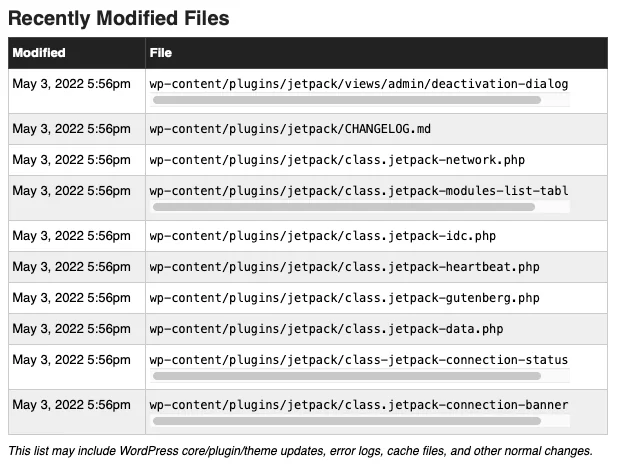
4: Steps to Take If Your WordPress Site Is Compromised
1. Isolate the Site
- Temporarily take it offline.
- Use a maintenance mode plugin.
- This stops more harm and keeps users safe.
- Alert users with a message if you can.
2. Remove Malware and Clean Up Files
- Use a security plugin like Sucuri or Wordfence.
- Run a full scan on your site.
- Delete infected files.
- Clean up suspicious code in files.
- If unsure, hire a security expert.
3. Restore from Backup
- Use a clean backup to restore your site.
- Ensure the backup is recent and malware-free.
- Avoid overwriting key data if possible.
- Test your site after restoration.
4. Strengthen Site Security
- Update WordPress, plugins, and themes.
- Use strong, unique passwords.
- Enable two-factor authentication (2FA).
- Limit login attempts to block brute-force attacks.
- Consider a security plugin for ongoing protection.
5. Monitor Regularly
- Schedule regular scans and updates.
- Check login attempts and user activity.
- Keep backups of your site data.
- Act on issues as soon as they appear.
5: Preventive Measures to Avoid Future Compromise
1. Regular Updates and Backups
WordPress updates improve security. Update WordPress, themes, and plugins. Do this monthly or more often. Back up your site regularly. Store backups offsite. This way, if hacked, you can restore from a clean backup.
2. Use Trusted Themes and Plugins
Only install themes and plugins from trusted sources. Check user reviews and ratings. See how often the item is updated. Outdated themes and plugins pose risks. Stick to items in the official WordPress repository when possible.
3. Implement Security Plugins
Security plugins monitor for threats. Some of the top plugins include:
- Wordfence: Offers malware scans and firewall protection.
- Sucuri Security: Provides malware scanning and blacklist monitoring.
- iThemes Security: Great for basic security features.
Install one of these for regular checks. Security plugins can help keep your site protected from the latest threats.
4. Regular Site Security Audits
Conduct security audits every few months. These audits look for weak points in your site’s security. Scans reveal issues that plugins may miss. They also ensure that old, unused items are removed from your site. By doing regular audits, you lower the chance of undetected issues.
Conclusion
In conclusion, securing your WordPress site is essential to protect both your business and your visitors. With its widespread popularity, WordPress sites are prime targets for cyberattacks, making vigilance critical.
By understanding common signs of compromise—such as unusual content, unexpected redirects, or security warnings—and using tools like security plugins and log inspections, you can quickly identify and address breaches. If compromised, isolating the site, removing malware, restoring from backups, and implementing robust security practices can help reclaim control. Regular updates, security audits, and preventive measures, like using trusted plugins and strong passwords, will further strengthen your site’s defenses and help avoid future incidents.
Staying proactive with WordPress security not only safeguards your online presence but also fosters user trust and long-term success.