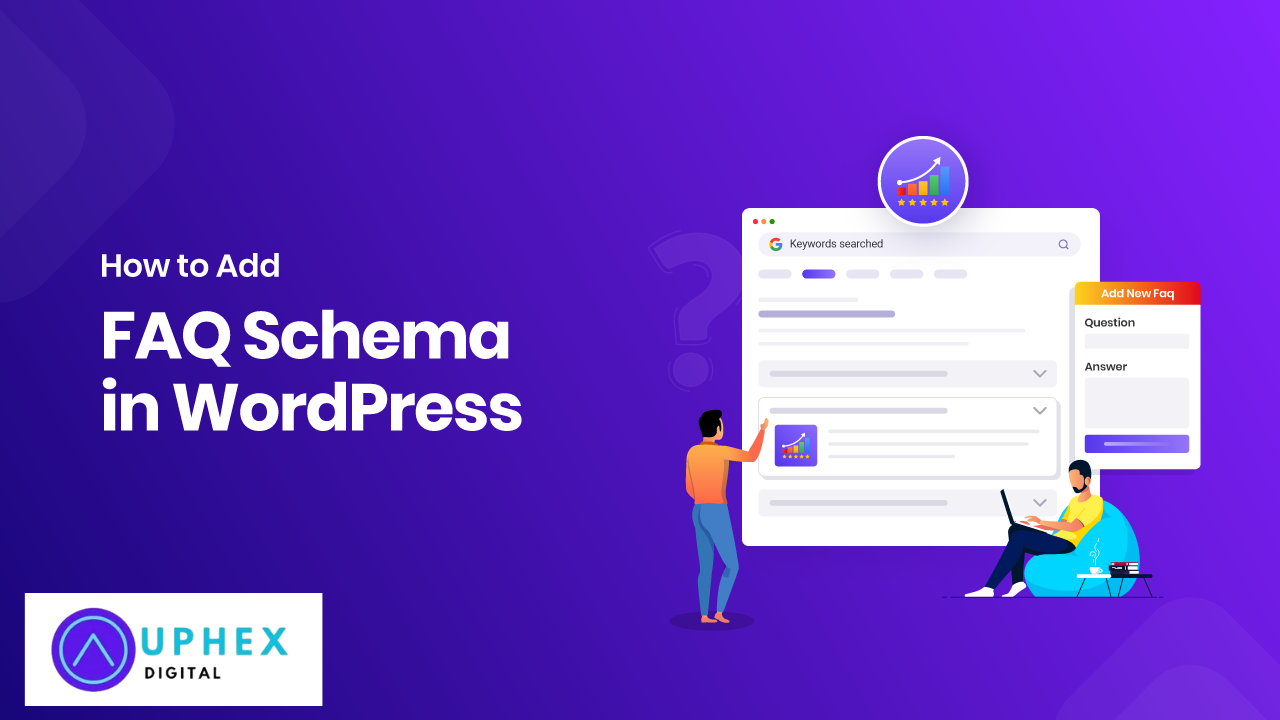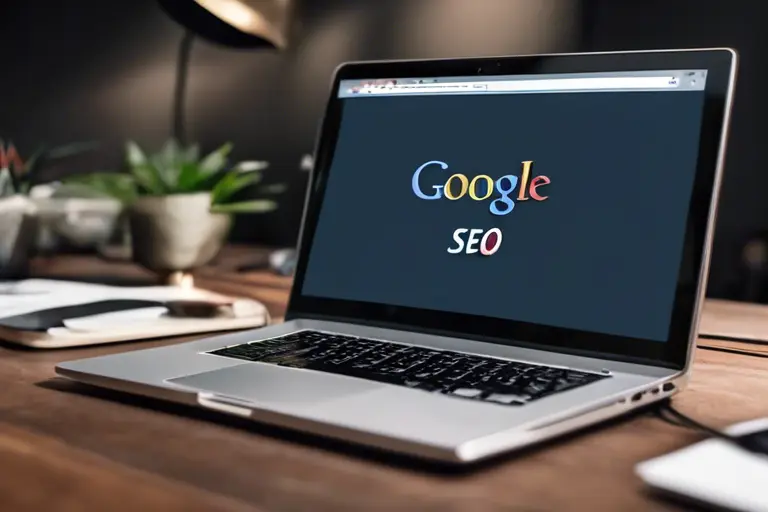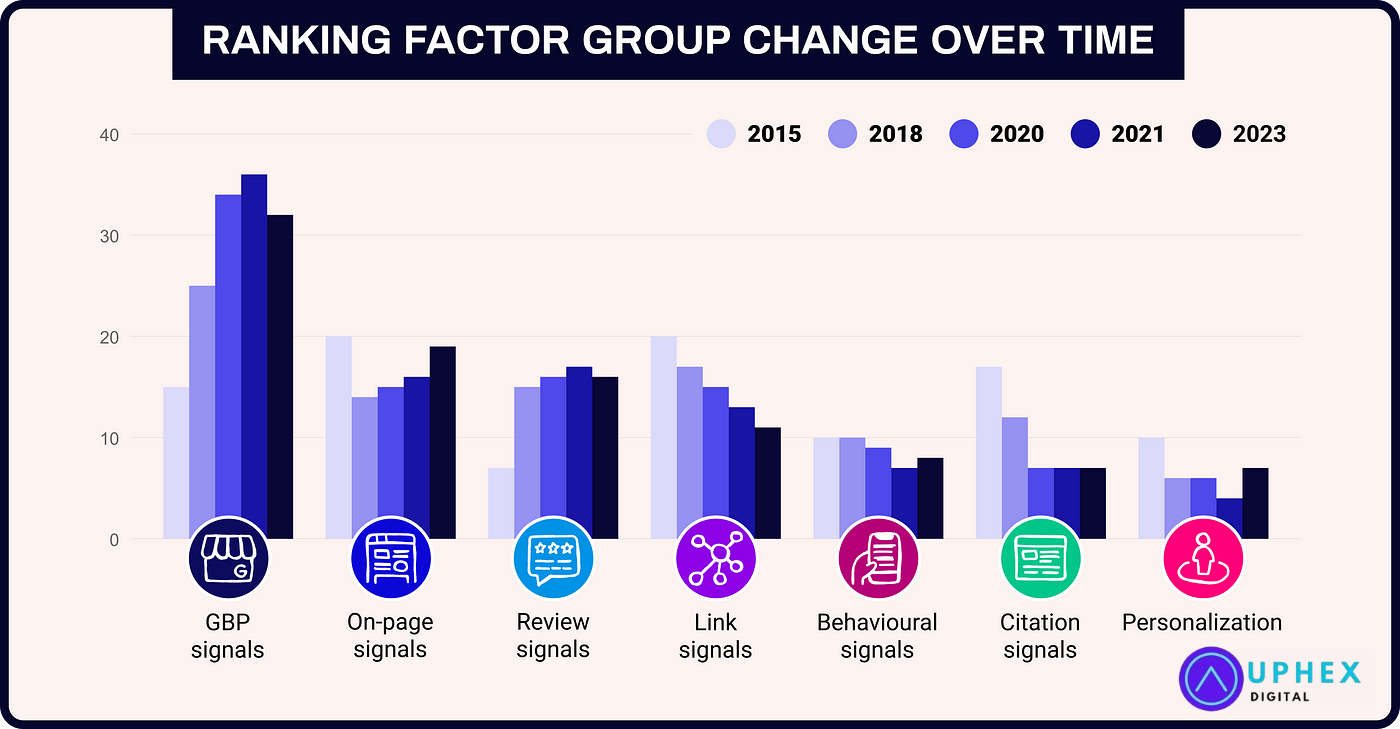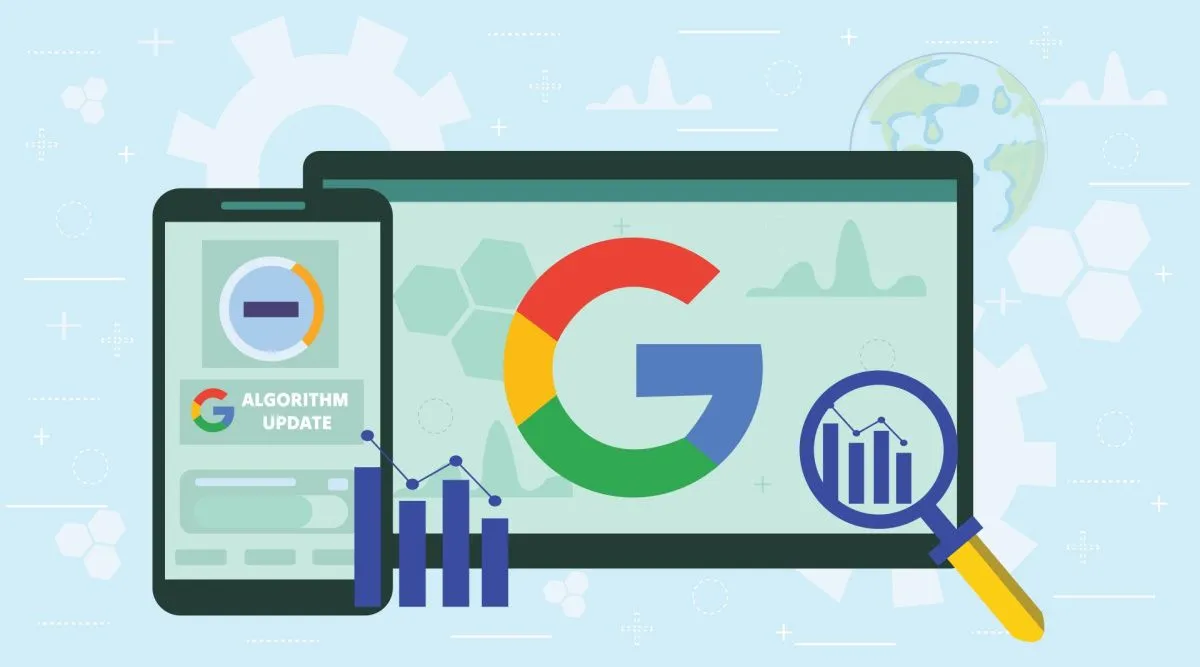Worried about how to add faq schema in WordPress Elementor? FAQ schema, also known as structured data, is a type of markup you add to your site’s code to help search engines understand your content better. Applying FAQ schema tells search engines that specific text on your page represents questions and answers, which can lead to FAQ-rich snippets showing up in Google’s search results.
In this article, you’ll learn how to implement FAQ schema in WordPress using Elementor without coding experience or advanced technical knowledge.
1. Understanding FAQ Schema and Its Benefits
What is FAQ Schema?
FAQ schema is a type of structured data markup that categorizes questions and answers on a page. When implemented, it makes content more discoverable by search engines and can result in better click-through rates (CTR) by displaying your FAQs as rich snippets in search engine results.
Benefits of Using FAQ Schema:
- Enhances search visibility.
- Increases CTR by providing more interactive search results.
- Gives you more real estate on the search engine results page (SERP).
- Potentially improves site ranking, as Google rewards structured data in many cases.
2. Prerequisites for Adding FAQ Schema
Before you start, make sure you have the following:
- A WordPress website with Elementor installed.
- Elementor Pro: While the free version of Elementor can be used with plugins to implement FAQ schema, Elementor Pro’s widgets provide more customization.
- Rank Math or Yoast SEO Plugin (optional): These SEO plugins simplify the process of adding structured data if you’d like additional help.
3. Adding FAQ Schema with Elementor (No Coding Required)
Elementor doesn’t have built-in FAQ schema options, but you can still implement it in a few simple steps. Here’s how:
Step 1: Create Your FAQ Section Using Elementor
- Open a Page or Post in Elementor: Log in to your WordPress dashboard, go to the page or post where you want to add an FAQ section and click “Edit with Elementor.”
- Add the Accordion Widget:
- Drag and drop the Accordion widget onto your page.
- This widget lets you list questions and answers in a compact, user-friendly format.
- In each accordion item, type the question in the “Title” field and the answer in the “Text” field.
- Customize the FAQ Section: Use Elementor’s customization options to style the FAQ section. You can change the font, color, background, and padding to match your site’s design.
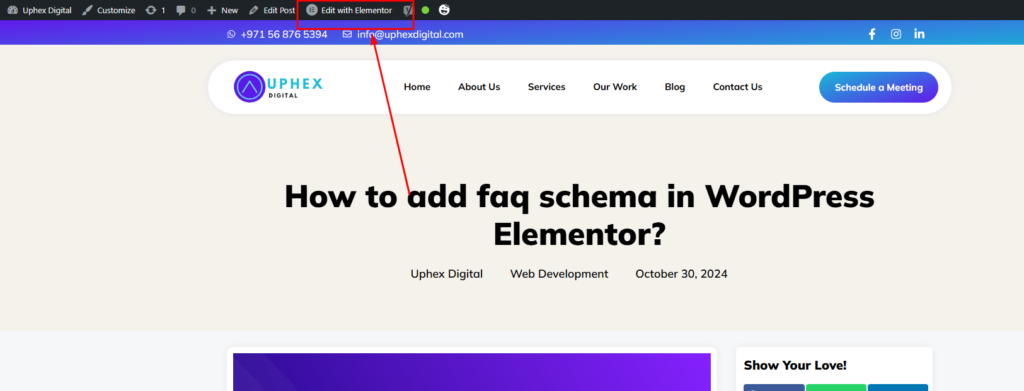
Step 2: Add FAQ Schema Using a Plugin
To add the FAQ schema, you can use an SEO plugin like Rank Math or Yoast SEO, which allows you to easily add FAQ schema without modifying the code directly.
- Install Rank Math (Recommended):
- Go to Plugins > Add New in your WordPress dashboard.
- Search for “Rank Math SEO,” install, and activate it.
- Complete the setup wizard, then go to the page you want to add FAQ schema to.
- Enable FAQ Schema in Rank Math:
- Scroll down to the “Rank Math” section in the Elementor editor.
- Click on Schema > Schema Generator and select FAQ.
- Add questions and answers here in the provided fields, or link this schema to the content of your accordion widget.
- Save and Publish:
- Once your FAQ schema is set up in Rank Math, save and publish the page. Rank Math will automatically add the schema markup to the page’s HTML.
4. Adding FAQ Schema Without a Plugin (Using Code Snippets)
For those comfortable adding a small code snippet, here’s how to add FAQ schema directly without relying on a plugin. This approach is more technical but avoids additional plugins on your site.
Step 1: Generate Your FAQ Schema Code
You’ll need to write or generate the JSON-LD code for the FAQ schema. Here’s an example structure:
<script type="application/ld+json">
{
"@context": "https://schema.org",
"@type": "FAQPage",
"mainEntity": [
{
"@type": "Question",
"name": "What is FAQ schema?",
"accepted answer": {
"@type": "Answer",
"text": "FAQ schema is a structured data markup to help search engines understand FAQ content."
}
},
{
"@type": "Question",
"name": "Why is FAQ schema important?",
"accepted answer": {
"@type": "Answer",
"text": "It helps search engines display your FAQs in search results, improving visibility."
}
}
]
}
</script>
Replace the questions and answers with your content. This example uses the basic structure, but you can add as many questions and answers as needed.
Step 2: Add the Code to Your Elementor Page
- In the Elementor editor, drag and drop an HTML widget to your FAQ section.
- Paste the JSON-LD schema code in the HTML widget.
- Save and publish your changes.
5. Testing Your FAQ Schema
After implementing the FAQ schema, it’s important to test it to ensure Google can recognize and interpret the markup correctly.
Testing with Google’s Rich Results Test
- Go to the Google Rich Results Test.
- Enter the URL of the page where you added the FAQ schema and run the test.
- Review the results: If there are no errors, your FAQ schema is working correctly.
Using the Structured Data Testing Tool
While Google has shifted to the Rich Results Test, the older Structured Data Testing Tool can still be useful for in-depth schema checks.
6. Tips for Optimizing Your FAQ Schema
- Keep Answers Concise: Ensure answers are straightforward and concise to fit well within Google’s snippet limitations.
- Use Target Keywords: Implement keywords naturally within your FAQ to improve SEO without stuffing them.
- Regularly Update FAQs: Keep your FAQ section up-to-date to address new or common questions from your audience.
- Limit FAQs on Each Page: While there’s no official limit, keep it reasonable. Google may not display all questions, so prioritize the most valuable ones.
7. Additional FAQ Schema Plugins for Elementor
If you want even more control over FAQ schema, several plugins specialize in FAQs with schema markup. Here are a few worth considering:
- FAQ Schema Markup by WP SEO Structured Data Schema: This plugin provides customizable options to insert FAQ schema and can be integrated with Elementor.
- Schema & Structured Data for WP & AMP: A comprehensive plugin with multiple schema types, including FAQ, Q&A, and others.
Each plugin offers different levels of flexibility and customization for FAQ schema, so explore them to see what best meets your needs.
8. Best Practices for Using FAQ Schema in Elementor
- Avoid Duplicate Content: If you use FAQ schema on multiple pages, avoid repeating the same FAQs across different pages.
- Do Not Misuse Schema: Only use FAQ schema for genuine question-answer content relevant to your audience.
- Follow Google’s Guidelines: Google provides specific guidelines on structured data usage, so ensure your FAQ schema aligns with its policies.
Conclusion
Adding FAQ schema to your WordPress site with Elementor can significantly improve your site’s search visibility, helping users find relevant answers directly from the SERP. Using Elementor and an SEO plugin like Rank Math, you can easily set up FAQ schema without coding knowledge. Regularly updating your FAQ content and following best practices ensures your site stays relevant to both users and search engines, improving the overall user experience.
Adding FAQ schema is a relatively simple way to improve engagement, boost CTR, and make your content more interactive in search results. Follow these steps, and you’ll be well on your way to creating a robust FAQ section in WordPress with Elementor.